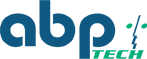Kentix SmartXcan - Need to Know
Strong Demand for Kentix SmartXcan: User interest remains high despite competitor products.
What a couple of weeks it has been since we’ve rolled out the first SmartXcans at the end of May. The most important message first - the interest and demand in the SmartXcan is as strong as the first day! Yes, there are more competitor products in the market now - mainly from China - but the recent tests have all shown that looking good in the newsletter doesn’t mean doing good! The SmartXcan is still the best and most accurate solution for scanning people’s body temperature.
Of course, something new and complex also comes with a couple of challenges, and today, we’d like to take the opportunity to help you make sure you have the best experience when getting started and prevent some common hurdles we found people can encounter when turning the SmartXcan on for the first time. Let’s get started:
• Warm-Up Phase - Allow Measurements
When the SmartXcan gets turned on but also when running, the SmartXcan turns on its warm-up phase to adjust to the new or changed environment. This calibrates the system and will prevent scans for approximately 30 minutes. This is only necessary when the SmartXcan is positioned in a completely new environment to ensure accuracy of the scans. However, if there’s strong airflow with colder or warmer air, and the SmartXcans notices big swings of temperature by default it will switch on its warm-up phase again. This can effectively block scans for additional 30 minutes. Many end-users will not understand this and it can effectively stop the flow of people. Our tests have shown that the difference in scans is around 0.1°C in such cases. So, to prevent this issue simply change the setting to "allow measurements'' this enables scans during warm-up phase".
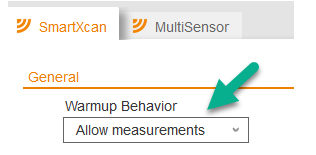
• Tamper Protection - ON!
This feature is super important, not only because it prevents attempts to trick the SmartXcan but also because it ensures a controlled scan! Most scanning problems with false positives could be resolved by simply switching this feature on. There are 2 settings: low and high. While LOW looks for the head to be in the right position and glasses are off, HIGH also looks for the eyes. According to Kentix, it is only recommended to switch this feature off when scans are done under supervision where speed is more important, e.g. entrances to stadiums, etc. With the latest firmware update, this feature is now activated and set to LOW by default which we also recommend:
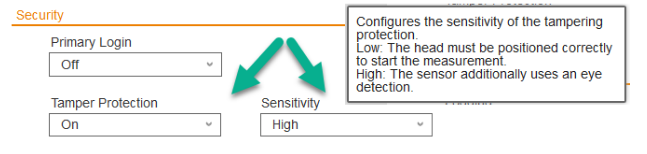
This way you’re making sure that the SmartXcan checks for heads and glasses off properly.
• Incorrect Readings/Scans
Some partners have come back to us saying that the SmartXcan would not read temperatures correctly. We have looked into all of these cases, sometimes even with Kentix Support. There are some factors which have to be carefully considered when putting up the SmartXcan:
1. Mount it at the correct height - 110cm / 43inch
2. Use the integrated mounting plate to ensure it's angled correctly
3. Watch out for lighting fixtures on the ceiling, they can cause misreadings.
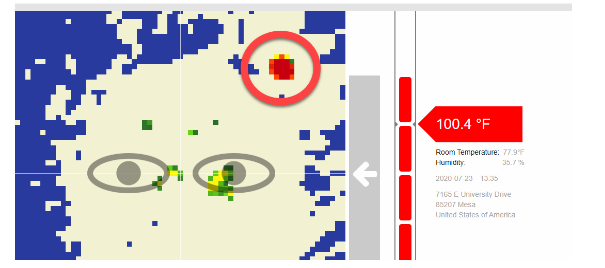
Mounting the SmartXcan is not a question where it looks best but WHERE it works best! Many managers and buildings owners have their own ideas but it is important for you to counsel them to help find the best location to ensure best opreation. Sometimes that means you need to insist on changes.
• Updating to the latest firmware
The last "1st Experience" advice is to update all SmartXcans to the latest firmware version! Kentix is frequently releasing new firmware versions that improve the SmartXcan's capabilities and functionality. The last update from August 4th includes substantial improvements, especially, when dealing with heat sources on the ceiling. Also, it is now possible to adjust the scanning distance which activates the SmartXcan.
• Proper Testing for normal and higher temperatures
Experience has shown that partners trying to test functionality sometimes run into trouble making configuration changes when trying to test at lower temperatures. That causes them to think there is a problem even after the mounting and configuration has been done correctly.
The SmartXcan has an AI engine that expects a certain operational workflow and it understands its environment much better than we'd assume. The best way to test the SmartXcan is to walk away and walk up like the users will and go thorugh the whole process. Trying to bend down too early and moving the head close while looking at the device when already in front of it most often doesn't work.
Also, as recently observed, the SmartXcan looks for both eyes - not just one. Users should be made aware that the center of the SmartXcan should be lined up with the center of the face. Here's an example of an incorrect positioned head which will cuase a reading error:
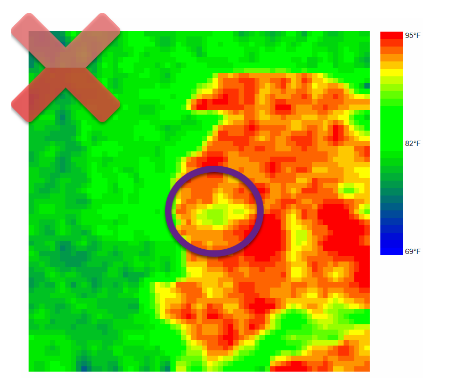
Using the Kentix SmartXcan Correctly: Common mistakes and how to ensure accurate temperature readings.
The user was under the impression that only one eye is required and so he lined up one eye to the sensor whigh triggered an error.
Many times partners decide to change settings during testing so that a lower temperature causes a high temperature alert for demo purposes. Unfortunately, this is not the right way of doing it. To trigger a fever reading, please hold a hot towel to your forehead shortly before scanning. This will properly trigger a temperature warning since the complete face is used for every scan.
Please, don’t forget that you can always get back to us for support! Our US support will give you the fastest response time. ABP Tech is never forcing you directly to the manufacturer for support. Don’t hesitate to call us before you get too unhappy or frustrated! We’re trying to answer your questions as quickly as possible to get you back winning and on track.